Insertion of a video into a post
Whilst you can just copy the full URL of the video and past it on to its own line inside a post, this does not always display the video in the correct ratio/proportionality on the front end and there is no way that the size can easily be adjusted. This is very bad for responsiveness i.e. displaying on different size devices.Follow these simple steps to get a video to automatically display correctly and always in the correct proportion on whatever screen it is viewed.
- Always start off your post with an introductory paragraph and other text.
- When you reach the point where you want to insert the video, make sure that the editor is in "Visual" mode and then click, i.e. on a blank line.
- Navigate to the YouTube / Vimeo tab/window in which you have the video displayed.
- Copy the CODE of the video itself - not the full URL. The code will look something like this:
https://www.youtube.com/watch?v=t0BCu-GW1A8
For Vimeo video ID is: http://vimeo.com/19819283
Navigate back to your post tab and type the following shortcode exactly without any additional spaces and substitute the yellow text with your own video code:
[video_embed video="t0BCu-GW1A8" parameters="rel=0"] - The video is NOT displayed in the post editor, but only on the front end.
- Create a blank line after placing the shortcode for better spacing.
- Inserting a video in the shortcode method will automatically create a video that fits inside the post properly - almost full width on a post. It is not necessary to specify any size - the theme framework automatically takes care of the sizing.
- It is not recommended to have more than ONE video per post as it will slow down the display of post drastically.
- Insert a featured image for the post in the normal way.
Video as a Featured image (Optional):
Following these steps will ensure that the video is displayed in place of the post's featured image.If you want to use the video as the post header (i.e. you don't insert it into the actual text within the post), then follow these steps to designate a post as a Video post.
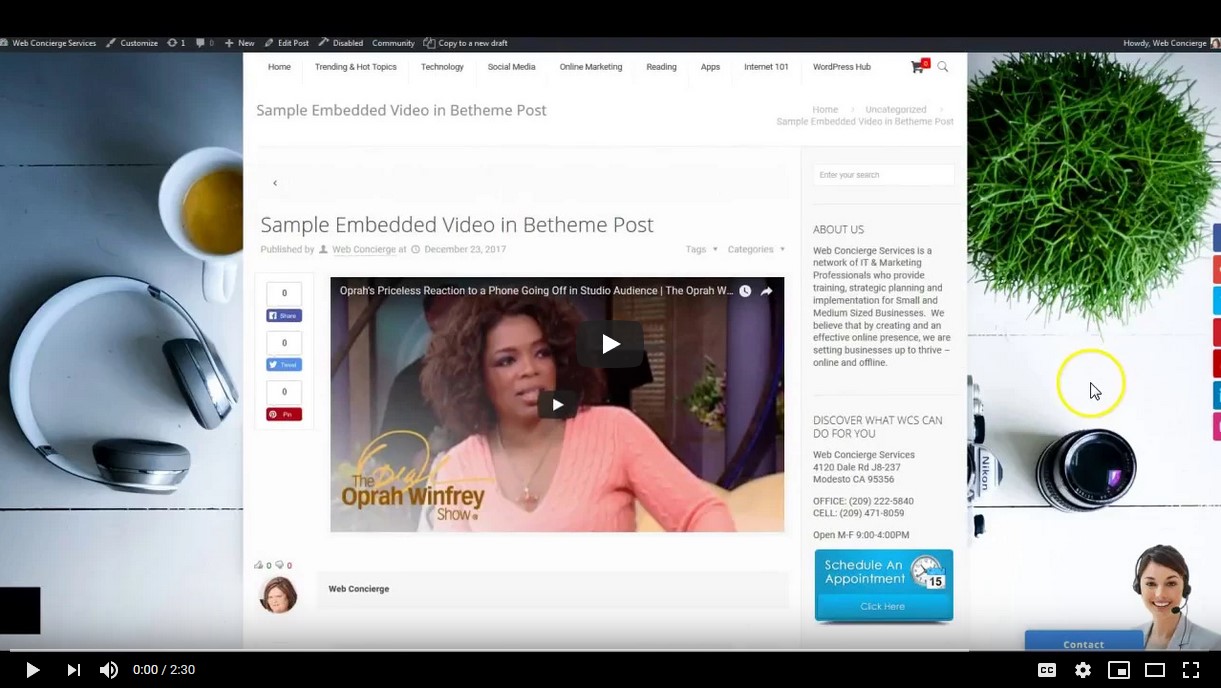
https://www.youtube.com/watch?v=t0BCu-GW1A8